I have always wanted to write an extensive “Twitter Guide for Academics”, but I actually don’t have the time, so I’m just going to quickly point out to three things that may make your Twitter experience better if you’re an academic.
1) Threading conversations.
Twitter is an ever-evolving platform. It’s really annoying that whenever one seems to master a feature that this social network provides, it screws up again. One good thing I’ve noticed, lately, is it’s ability to thread conversations. To thread a conversation (specifically, to make sure that your tweetstorm actually makes sense and follows a logical thread) you need to tweet, then respond to that tweet, erase your Twitter ID, then continue typing. Here’s a thread of mine:
I'm the first one to criticize my discipline, but as @JustJen2015 pointed out (a) political science is a BROAD field (b) this is atypical
— Dr Raul Pacheco-Vega (@raulpacheco) November 5, 2016
If you click on the date that the tweet was posted, a Twitter window will open showing my original tweet with the continuing tweets in the thread.
2) Muting people
I am a heavy-volume tweeter. I know that for many people, I’m the person to go to with questions about whom to contact in different fields. I also find a lot of interesting stuff that I may not be working on, but that my followers might. Or I simply want to amplify the voices of marginalized academics. So, because I’m a heavy-volume tweeter, I tell people they can mute me. Yes, if you click the little nut icon besides the “Follow” button (or if you’re following the person, the button indicating “Following” all filled with blue), you will find a host of things you can do to that profile’s Twitter ID. One of them, most effective, is muting them. You can’t tell what they’re saying because they’re muted and you can’t see them.
3) Customize your experience, don’t let Twitter customize it for you.
Because Twitter aren’t stupid (and they love changing their interface until they find a way to make money off of you), they make it horrendously hard for you to find an easy way to edit your settings and personalize your experience. Luckily, if you just go to https://twitter.com/settings/account, you can easily access them and personalize your account. First, you can decide if you want to read all your tweets, or just the Top Tweets that Twitter’s algorithm decides they want to show you.
When a platform is free, they're not the product. YOU ARE. Here is Twitter, again, fiddling with MY settings. pic.twitter.com/xJW61VC3gP
— Dr Raul Pacheco-Vega (@raulpacheco) November 5, 2016
Twitter automatically sets these, and it will ask you for your password to make any changes and validate them. Hmmhmm, that’s right. You’re basically hostage to whatever THEY want to set your account. Except, you CAN make changes. Here’s another change I made. Under the Notifications tab, I removed the possibility that Twitter sends me emails for everything, except new follows and DMs.
Getting too many emails from Twitter? That's because they automatically send you emails for EVERYTHING. pic.twitter.com/7udFHOJCfH
— Dr Raul Pacheco-Vega (@raulpacheco) November 5, 2016
By turning off (under Notifications) the “Quality Filter”, you allow yourself to actually see who interacts with your tweets instead of letting Twitter’s algorithm decide for you.
And finally, you can decide whose notifications you get (Twitter automatically decides to only show you "best tweets") pic.twitter.com/m0OBifxVR9
— Dr Raul Pacheco-Vega (@raulpacheco) November 5, 2016
I wish I had tricks to hide promoted tweets and those “in case you missed these” and “So-and-So liked this tweet so we thought you might like them too” but I don’t know them. If anybody does, I’m all ears!
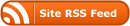
0 Responses
Stay in touch with the conversation, subscribe to the RSS feed for comments on this post.