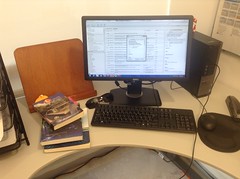 When I was in graduate school, I discovered Endnote. Not only did I discover it, I actually bought a copy at the student price and became absolutely dependent on it. I taught courses to my fellow graduate students on how to use Endnote. I wrote my PhD dissertation using Endnote, as well as many, many papers. I now regret having tied my life to this reference manager because I have struggled to find another one that works as well as Endnote used to work.
When I was in graduate school, I discovered Endnote. Not only did I discover it, I actually bought a copy at the student price and became absolutely dependent on it. I taught courses to my fellow graduate students on how to use Endnote. I wrote my PhD dissertation using Endnote, as well as many, many papers. I now regret having tied my life to this reference manager because I have struggled to find another one that works as well as Endnote used to work.
A lot of people have recommended Zotero (which I have tried and didn’t love because I found the interface clunky, but I absolutely admire because it is open source and a labour of love, so I do recommend it to other researchers) but I settled for Mendeley, which is the software most of my coauthors use too.
I do pay for more Mendeley storage, so I don’t use the free version, but I think the features I will describe here are the most relevant ones too. I also don’t have the time to do a Zotero vs Mendeley vs Endnote vs Refworks vs Citavi vs God-Knows-The-Name-of-Other-Citation-Managers. I’m doing this guide mostly for my own students and research assistants, though I do share it with the world. And yes, I’ve had problems with Mendeley, and yes, I am pretty sure I am not using it to its fullest potential.
I use Mendeley for two main things: to store my PDFs and to use its Cite-O-Matic feature to automagically insert the references in the proper page and do the reformatting for me. Because it works with Micro$oft Word, it’s fantastic for my workflow (and no, please don’t recommend Scrivener because I also have already tried it and it didn’t work out). The Cite-O-Matic (or Endnote’s Cite-As-You-Write) is the one feature that I love the most about Mendeley. What is missing from Mendeley is Endnote’s ease of replication of citations (e.g. you need to write entries for EACH book chapter instead of simply making a duplicate and editing the fields, as you would do in EndNote). Also, in Endnote you could do footnote-style citation super, super easily (I am told you can do this with Mendeley now, but I am not sure how to do it, but happy to hear from people on this issue – email me instead of commenting!)
Anyways, the way in which I use Mendeley is as follows: Every paper of mine has a folder, and a sub-folder called “PDFs”, where I store every single PDF related to a particular paper. I know this creates duplication, but that’s how I work and how I’ve managed to write everything I’ve published since 2011. Anyhow, using Mendeley’s “Watch This Folder“, I ensure that Mendeley automatically uploads all PDFs related to a particular paper.
I do add all PDFs associated with a particular paper on to a PDFs folder, from where Mendeley automatically "watches folder" and uploads them. As you can see, while Mendeley does populate fields with metadata, you still need to clean the reference by hand because not perfect. pic.twitter.com/5s9vs061jj
— Dr Raul Pacheco-Vega (@raulpacheco) November 1, 2018
While I love Mendeley despite its problems with synchronizing PDFs (particularly if you move them from one folder to another), this is one reason why I like it a lot: if you Watch A Folder (ask Mendeley to import automatically from X folder), it will upload PDFs w/metadata pic.twitter.com/FIrr4nfvm6
— Dr Raul Pacheco-Vega (@raulpacheco) September 8, 2018
Obvious issue is that if the metadata come wrong, it’ll be harder for you to clean the reference.
Imagine if ALL journals provided full citation in the upper right hand-side corner: cleaning up references uploaded to Mendeley would be a breeze. pic.twitter.com/0KdI6SYV1y
— Dr Raul Pacheco-Vega (@raulpacheco) December 8, 2018
You can add PDFs or entries automatically (with Import PDFs/Filesor Watch Folder), or you can add each individually by inserting the text into the proper fields on Mendeley as I show below.
I follow a similar protocol with books I read to the one I follow with articles: first thing I do is capture the reference in Mendeley. I do this by hand when I donít have a PDF handy. Also, why doesnít the LOC data say number of pages, dear librarians? I had to flip to the end. pic.twitter.com/Ig7uI3sCCr
— Dr Raul Pacheco-Vega (@raulpacheco) August 25, 2018
When I search through my Mendeley database for a specific book (like in this case, Thompson's Rubbish Theory), and I can't find it, that's when I know that I need to add it by hand. I use the "Add Entry Manually" function and fill out the fields myself. I have to Google title ūüôĀ pic.twitter.com/wRFTljFifW
— Dr Raul Pacheco-Vega (@raulpacheco) November 2, 2018
I have specific purposes for each digital tool, as I show here. I do use Dropbox, Evernote, and Mendeley, as well as Excel and Word.
This is how I organize my books and journal articles (physical) https://t.co/K4148sP8Nr and digital https://t.co/flJVfgjTHv I use Dropbox to save all PDFs, Evernote to save newspaper clippings and online articles (URLs), Mendeley to store all PDFs and manage my references.
— Dr Raul Pacheco-Vega (@raulpacheco) November 14, 2018
Before you use Cite-O-Matic, you need to “clean” your references. Cleaning a reference refers to the process of ensuring that Mendeley’s fields and choice of output are appropriate. In the case shown below, once the PDF is uploaded, all fields are loaded with garbage. You need to clean the reference by substituting the correct text in each field.
This is what I mean by "cleaning up a reference in Mendeley" aka filling Mendeley's fields with the proper citation data. Sometimes Mendeley (quite often) fills these fields correctly, other times we need to fix them. pic.twitter.com/8xVche8d7c
— Dr Raul Pacheco-Vega (@raulpacheco) October 17, 2018
PSA if you use Zotero or Mendeley: neither of these reference managers uploads all metadata perfectly. You will have to clean the reference yourself and/or check if it was properly uploaded. pic.twitter.com/rj6mpOkTqr
— Dr Raul Pacheco-Vega (@raulpacheco) December 8, 2018
In Mendeley, once you clean the reference and upload the proper information on to the respective fields (Author, Year, Volume, Number, Pages), you should click on "Details are Correct" AND hit the Synchronize button so @mendeley_com uploads your clean reference/PDF on to cloud pic.twitter.com/JZt5Mx49FT
— Dr Raul Pacheco-Vega (@raulpacheco) December 8, 2018
Every modification you make to the database, you should synchronize it since Mendeley keeps PDFs in the cloud (though you can also use the Desktop version, which is what I use). You can use Mendeley to insert citations automatically with Cite-O-Matic, or copy-and-paste a number of citations properly formatted, as I show below.
Once you have a clean reference, you can copy-and-paste the reference (right-click on the reference and "Copy As Formatted Citation") on to your "Citation" column in the Conceptual Synthesis Excel Dump https://t.co/LuNbAcwzhX from the PDF you can copy-and-paste Quotations/Page pic.twitter.com/JjhLmeaczG
— Dr Raul Pacheco-Vega (@raulpacheco) December 8, 2018
I do all the name-titling of my PDFs by hand, but apparently Mendeley (and Zotero!) can do this automagically.
Yeah Mendeley does this too. It's got a drag and drop interface for telling it how you want the directory structure and file naming done automatically (I prefer folder for each author, and then file named author-year-title) pic.twitter.com/fWIly9AqWx
— Steven Lloyd Wilson (@slloydwilson) December 7, 2018
My workflow isn’t entirely digital. I use index cards, Everything Notebook, Excel, Mendeley, Word, Evernote, etc.
I combine analog and digital. I highlight by hand but type key quotations (or copy and paste from Mendeley to Excel) pic.twitter.com/a3iQkSY4T9
— Dr Raul Pacheco-Vega (@raulpacheco) November 2, 2018
The ability to copy-and-paste formatted citations is incredible to create syllabi, bibliographies, etc.
I use Mendeley to store PDFs and create citation lists, so I copy the formatted citation and add it on to the short Word document I just created with the table. From there, I could easily write a synthetic note or a full-fledged memorandum (I distinguish the latter as longer) pic.twitter.com/eEUHWD6pxN
— Dr Raul Pacheco-Vega (@raulpacheco) October 29, 2018
BUT… the most powerful use of Mendeley I’ve seen is the Cite-O-Matic plugin that integrates with Micro$oft Word. Write some text, search your Mendeley database for the proper citation(s), and insert them into the text. Then click on “Create Bibliography” and VOILA you have a paper with citations properly attributed and a bibliography properly formatted.
I used the same quotation I saved in my Conceptual Synthesis Excel Dump in my memo. I insert the quotation's reference w/page using Mendeley pic.twitter.com/Uv8p9xjN4P
— Dr Raul Pacheco-Vega (@raulpacheco) October 5, 2017
I should note that to add page numbers, you need to edit the reference manually and ask Mendeley to preserve it.
At the end of my writing session, if I generate a memorandum, I always make sure that the bibliography is inserted at the end. This is where Mendeley's Cite-O-Matic plug-in comes handy. Once you're done, click "Create Bibliography" where you want to place it, and VOILA. pic.twitter.com/RFfCFZ5mEb
— Dr Raul Pacheco-Vega (@raulpacheco) December 8, 2018
If you want to add a direct quotation, you can edit the Mendeley citation manually (you need to hit "Keep Manual Edit") pic.twitter.com/962hRDEY5d
— Dr Raul Pacheco-Vega (@raulpacheco) December 9, 2018
So this is how I use Mendeley in my academic writing as a reference manager and a citation manager, and I hope this mini-guide with the mere basics (I’m sure Mendeley has many other features I am missing) will help my own students, research assistants, and colleagues, as well as other people who may want to test-drive Mendeley.
DISCLOSURE STATEMENT: I have absolutely no connection to Mendeley, I’ve had MANY conflicts with them and have complained to them quite vocally on Twitter when Mendeley hasn’t worked properly, and I pay out of my own pocket for my own paid additional storage. And yes, I’m aware that they were acquired by Elsevier. So, no, I’m not really reviewing Mendeley, nor providing a favourable commentary on the program as much as describing how I use it to make it work for me.
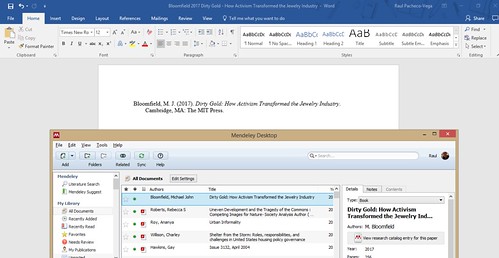
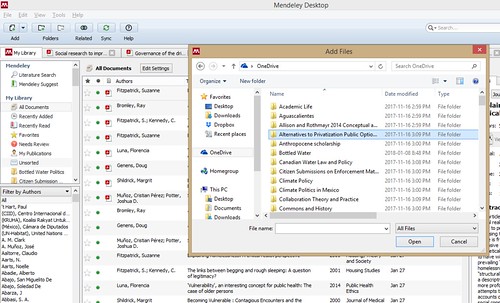
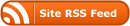
Great informative content! As a search engine optimization expert, I totally relate
with this approach. My team has been implementing
similar techniques for our clients with excellent results. Thanks
for sharing this useful information! https://Part-Time.ie/companies/web-online/